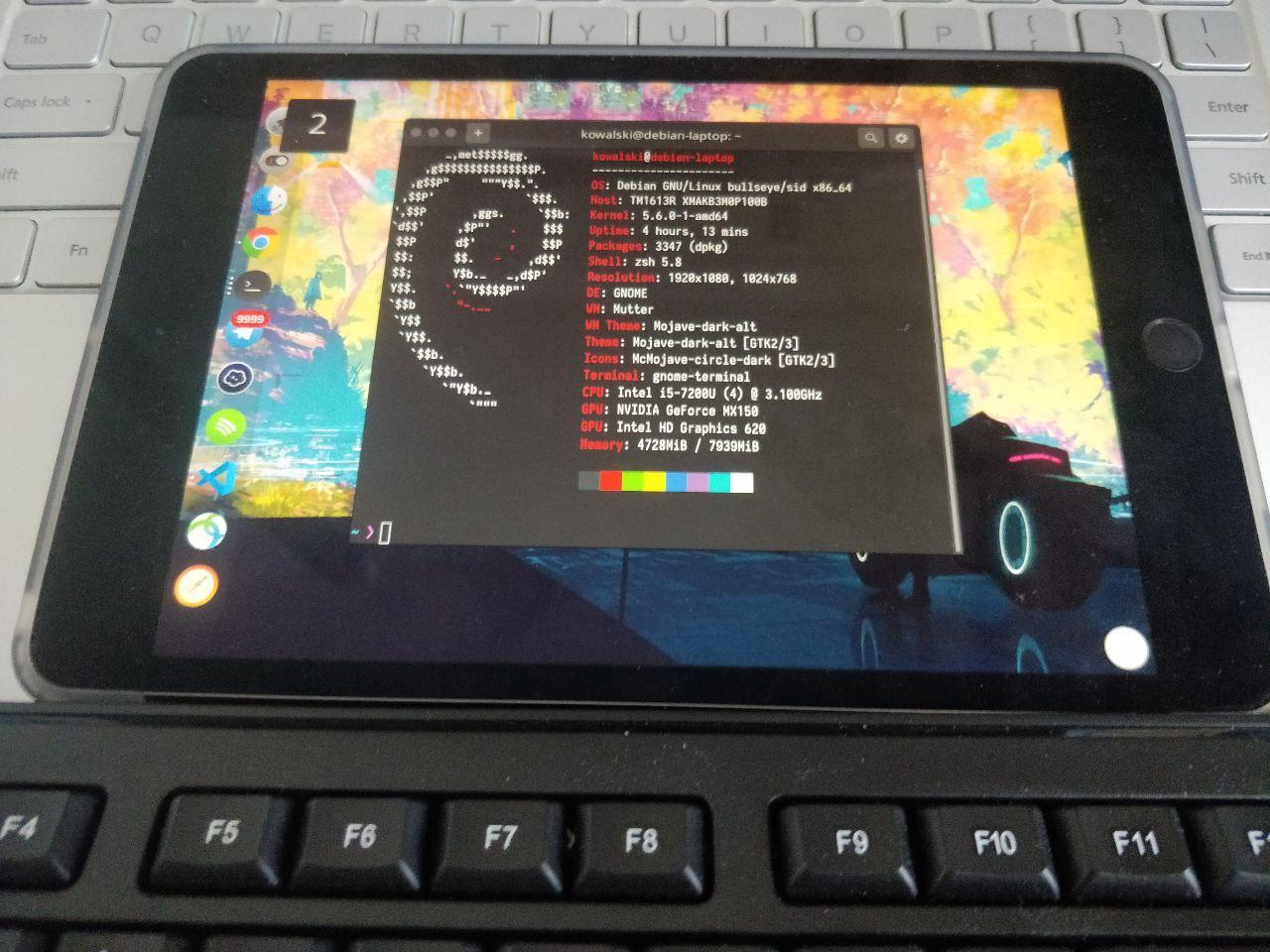My Environment
- Intel i5-7200u (KabyLake) and HD Graphics 620
- Debian GNU/Linux bullseye(testing) linux kernel 5.6.7
- I have both Wayland and Xorg on my laptop and chose
Gnome on Xorgfrom GDM login interface - Laptop built-in screen (1920 x 1080 60Hz)
- iPad mini5 (2048 x 1356 60Hz)
Requirement
- x11vnc (only works for Xorg, hasn’t supported Wayland yet)
- xrandr
- cvt
Step
0x00: add a virtual monitor
I took this snippet from StackOverflow
Create and edit /etc/X11/xorg.conf.d/01-dummy-monitor.conf
Section "Device"
Identifier "Configured Video Device"
Driver "intel" #CHANGE THIS
Option "TearLess" "1"
EndSection
Section "Monitor"
Identifier "Configured Monitor"
EndSection
Section "Screen"
Identifier "Default Screen"
Monitor "Configured Monitor"
Device "Configured Video Device"
EndSection
Then REBOOT
0x01: config xrandr
$ xrandr
Output should have something like
eDP1 connected primary 1920x1080+0+0 (normal left inverted right x axis y axis)
VIRTUAL1 connected (normal left inverted right x axis y axis)
eDP1 is usually your primary (built-in for laptop) display
Then
$ cvt 2048 1536
should get
# 2048x1536 59.95 Hz (CVT 3.15M3) hsync: 95.45 kHz; pclk: 267.25 MHz
Modeline "2048x1536_60.00" 267.25 2048 2208 2424 2800 1536 1539 1543 1592 -hsync +vsync
After that
$ xrandr --newmode "2048x1536-60" 267.25 2048 2208 2424 2800 1536 1539 1543 1592 -hsync +vsync
and
$ xrandr --addmode VIRTUAL1 2048x1536-60
Here type
$ xrandr
you can find a new mode has been added to the virtual monitor
VIRTUAL1 connected (normal left inverted right x axis y axis)
2048x1536-60 59.95
Then you can adjust your display settings with gnome-control-center or those equivalents from other DE
0x02: start VNC server
$ x11vnc -display :0 -clip 2048x1536 -multiptr
add --multiptr to make sure your cursor can been seen from the secondary display
If you don’t know your server ip, use
$ ip addr
x11vnc takes 5900 as default port
0x03: connect to server
I use a free client VNC Viewer (provided by RealVNC) which can be easily got from AppStore(Japan).
Misc
Lower the virtual display DPI (making interface lager)
$ xrandr --output VIRTUAL1 --scale 0.5x0.5
or make it smaller
xrandr --output VIRTUAL1 --scale 2x2